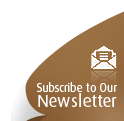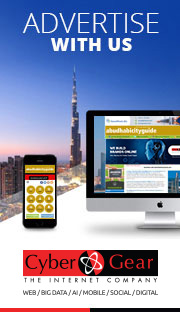8 Tips for Safer Online Shopping
8 Tips for Safer Online Shopping
Online threats today come in the form of attacks on you and attacks on your computer. For more built-in protection from malicious software and phishing attacks, you can run the latest version of Windows®
Internet Explorer®—rated the #1 browser by NSS Labs.
Following are eight (8) tips to make your online shopping safer:
1. Keep your computer software up to date. Keep all software (including your Web browser) current with automatic updates. If you are not already running
Internet Explorer 8, the latest version of our Web browser, you can download it.
2. Defend your computer. Use firewall, antivirus, antispam, and antispyware software. For an added layer of protection on your PC, you can download Microsoft® Security Essentials for free, or find other antivirus solutions.
3. Avoid phishing scams and malware. By default
Internet Explorer 8 runs SmartScreen® Filter to help block and warn you of malicious software or phishing threats. SmartScreen Filter alerts you if a site you are trying to open has been reported as unsafe and allows you to report any unsafe sites you find.
4. Protect yourself from emerging threats. Cross-site scripting attacks are one of the increasingly sophisticated methods online criminals use to get your personal information. By default
Internet Explorer 8 helps protect you against these attacks with a built-in Cross Site Scripting (XSS) Filter that is always on.
5. Identify fake Web addresses.
Internet Explorer 8 helps you avoid deceptive Web sites that can trick you with misleading addresses. The domain name in the address bar is highlighted in black to make it easier to identify a site’s true identity.
6. Browse more privately. When you’re using a public computer to check e-mail or you’re shopping for a “surprise” gift on a family PC, it’s a good idea to use InPrivate™ Browsing—a feature that helps prevent your browsing history, cookies, and other information from being retained on your computer.
7. Make sure payment Web sites use encryption. To confirm that a site uses encryption when processing credit card information, look for:
•An “s” after http in the Web address—it should read https:
•A tiny closed padlock in the address bar or lower-right corner of the window
•A green address bar—
Internet Explorer 8 uses this to indicate a trustworthy site
8. Never respond to unsolicited requests to update your account information. These e-mail messages might be scams for stealing your identity. Most legitimate companies never send unsolicited e-mail or instant message requests for your passwords or other personal information. And remember, if it sounds too good to be true, it probably is.
We accept Guest Posts 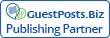
Back to top